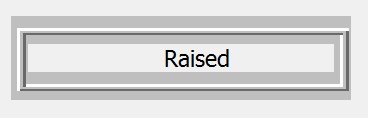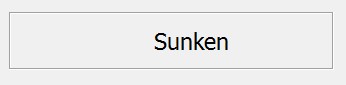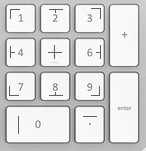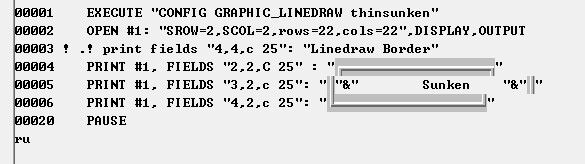Graphic LineDraw: Difference between revisions
Jump to navigation
Jump to search
No edit summary |
No edit summary |
||
| Line 30: | Line 30: | ||
Below is a sample program for printing these borders: | Below is a sample program for printing these borders: | ||
[[image:Linedraw. | [[image:Linedraw.jpg]] | ||
Remember to press CTRL\ to type in the linedraw images. | Remember to press CTRL\ to type in the linedraw images. | ||
Revision as of 21:54, 29 July 2014
The Graphic_LineDraw BRConfig.sys specification controls how borders around windows look. The following linedraw modes are supported:
CONFIG GRAPHIC_LINEDRAW THINRAISED (Thin line Windows mode) CONFIG GRAPHIC_LINEDRAW THIN (Default BR thin line sunken)
The above do not require any bitmap files to be present.
CONFIG GRAPHIC_LINEDRAW RAISED (BR linedraw as before) CONFIG GRAPHIC_LINEDRAW SUNKEN
These require DRAWLINE.BMP and/or DRAWSUNK.BMP to be present.
RAISED is the default and is synonymous with ON.
SUNKEN indents line draw characters giving a bit more conservative appearance.
- Lines are drawn on a window by printing linedraw characters in any position. Linedraw characters may be generated via the numeric keypad using the numbers 0-9 and . when you are in linedraw mode. To toggle linedraw mode on and off, press Ctrl backslash (CTRL \). See diagram for clarification:
- Custom linedraw sets may be used by modifying the bitmaps DRAWLINE.BMP and DRAWSUNK.BMP.
- This feature is supported by the CONFIG command and becomes effective upon the next OPEN of window #0.
CONFIG GRAPHIC_LINEDRAW {ON | RAISED | SUNKEN | OFF}
Below is a sample program for printing these borders:
Remember to press CTRL\ to type in the linedraw images.